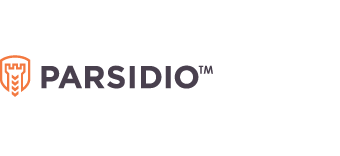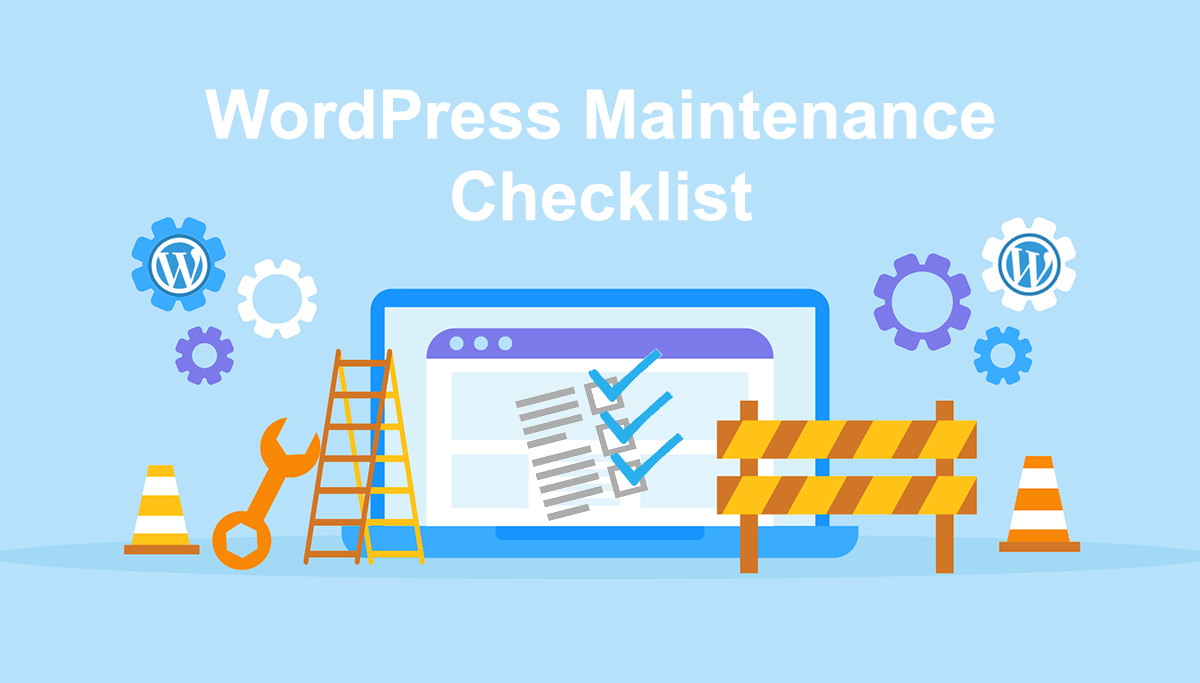WordPress Maintenance Checklist
Website maintenance is important to any business, regardless of the website size. Your website is a worldwide window into your business. Therefore regularly checking your website for issues and mistakes and keeping it updated and relevant for your existing and potential new customers or visitors is a top priority. There are a lot of things involved when it comes to maintaining your WordPress website and most importantly, it depends on the size of the website you have and the amount of traffic that your site receives.
In this article we shall cover some of the important WordPress Maintenance tasks based on their maintenance frequency. You can undertake various checks, and can have a separate custom checklist as per the requirement of your website however the below checklist will act as a beacon guiding you in the right direction. You can segregate the tasks on a daily, weekly, monthly, quarterly and yearly basis.
Daily WordPress Maintenance Checklist
Downtime Notifications
The possibility of losing visitors or customers and, more importantly damaging your brand reputation increases every time your website goes down. Most hosting provider mentions 99.9% uptime services however it’s important to track your actual uptime and ensure you are hosting your website with the best hosting service provider.
Website monitoring tool like Uptime Robot is a free service you can use to automatically test your website every five minutes. If a test fails, you’ll get a notification from their platform so you can reach out to your hosting company or website team to fix the issue.
Take Backups
One of the most important things you can do to keep your website safe is to perform daily backups. Website backups should include all elements such as – Website code files, website databases and any add-ons, plug-in, or themes used by your website.
Backup’s help in preventing loss of data, resolve malware infections, and reverse problems caused during updates or human errors. Most reliable hosting companies include backups in their hosting plans however having your own backup is always a good option to have.
Free WordPress backup plug-in like UpdraftPlus and BackWPup help you create a complete backup of your WordPress site and store it on the cloud or download to your computer.
Security Reports
Having access to security reports is a must. WordPress powers a third of the Internet, and hence it is a prime target of hackers. Check the reports, and act immediately when necessary. You should be scheduling daily security check even if your website is just a small website. Most attacks are automated nowadays and hence you need to be prepared.
WordPress Maintenance Checklist
Comment moderation/deletion
Depending on whether you have comments activated on your blog and the volume of comments you receive, you’ll want to moderate them on a weekly basis or more often if necessary. Delete spam comments to free up space in your database and reply to relevant comments. This is not just a great way to cleaning up your WordPress site; it also helps you keep an active relationship with your readers. If you get a lot of comments, you should do this daily.
Installing Updates
You should always use the latest version of WordPress and keep all your plug-ins and themes updated. Review all your installed plug-ins and themes to make sure that they are running the latest version. It is recommended to install the updates on a staging website first to check in case they break or interfere with any existing website functionality. Keeping your WordPress software up-to-date is a crucial part as it helps to prevent your site from malicious hacks. You will need to check and install updates for: WordPress core, Theme and Plug-in.
Scan for Malware
Schedule your WordPress site to scan for any infected files or malware on a regular basis. This is necessary to check for any vulnerability to your WordPress site. Your hosting service provider can be providing this service so check our hosting plan for more details.
Check your website visually
It is important to check your WordPress website visually at least once a month for problems with layout or formatting. Perform this check in different popular browsers like Internet Explorer, Firefox, Safari, and Chrome. Also check for responsive design issues in different mobile devices as mobile accounts for approximately half of web traffic worldwide.
Monitor website traffic
Knowing about your website traffic volume and from where you get the traffic can help you take necessary actions to improve your website performance. A high traffic volume website would need different server configuration to ensure smooth website operations. If you’re still using the shared hosting plan you started with when your site was small, it’s time to upgrade to something more reliable as shared plans lack the bandwidth to handle high traffic. You may also need to leverage a Content Delivery Network (CDN) to optimize content delivery for high local visitors’ traffic coming from a specific region.
Tools like Google Analytics provide insight into these data.
Change WordPress Passwords
Passwords are your first defence against unauthorized access to your website. Even if you are using strong passwords and they are compromised, then it is possible that you wouldn’t even notice it. That’s why WordPress security experts recommend changing your WordPress passwords regularly. Changing your password monthly is recommended. This would include your WordPress website, FTP accounts, and database.
Test All Your WordPress Forms
The forms on your WordPress website are a key part of your business. The Contact forms let customers and visitor interact and communicate with you. However due to a misconfiguration on your WordPress hosting server or your email service provider, sometimes these forms may suddenly stop sending emails. You need to check all forms on your website regularly to make sure that they are working properly. If a form is not working take necessary actions to get them fixed as soon as possible.